AudienceView FAQ
Any type of campus event can be ticketed through AudienceView except Athletics.
Finance Systems will allocate user licenses to AudienceView. AudienceView accounts will be tied to WFU email accounts and use Google single sign-on. Generic email accounts cannot be used.
Yes, AudienceView can charge sales tax and/or a handling fee (i.e. service fee) to cover costs. Fees can be a calculated on a percentage basis and/or by flat amount.
All events with a “cost of admission” are required to collect 7% (Forsyth County) NC Sales Tax, per NC law. Taxes are collected from your attendees/payers by adding them to the base price of your item(s). Taxes must be added on top of the base price and may not be built in to the price. Please note that some Cvent sales do not meet the requirements to collect sales tax. The Finance team will advise you if your event must collect sales tax.
Yes. Donation items give patrons the option to contribute to a WFU association or cause during a ticket purchase. We ask that you check with Advancement for approval. Please make sure you collect all the donor information in your event required by Advancement.
You may also be able to attach a donation link provided by Advancement. Please contact them for all the necessary information and approvals.
We ask that you notify Finance Systems of the gift designation for processing deposits. All donations being processed in AudienceView will be posted to a gift clearing account and Advancement will be notified with the information to process the actual gift into Workday.
Yes. AudienceView has a wealth of delivered reports available under the Reporting administrative menu.
Patrons are shared across the entire system but events can only be seen by the staff associated with those events.
Categories must be set up by the system administrator since they also control user security throughout the system. Contact Renee Wilkins at wilkinrm@wfu.edu to request a new category.
Accessing AudienceView
Navigate to the AudienceView homepage. Click on the Log In / Register button and then choose the Student / Faculty / Staff / Retiree option to log in via Google Single Sign-On. Note that you will need to have appropriate access assigned to your account in order to perform any administrative functions.
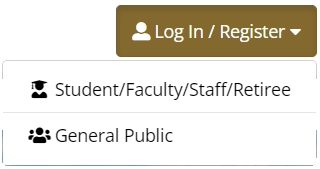
AudienceView Quick Navigation
